Introduction
Kinect sensor provides raw color image frames from the RGB camera, depth
image frames from the depth camera, and audio data from the microphone array to
the SDK. Kinect is versatile, and can see people
holistically, not just smaller hand gestures. Six people can be tracked,
including two whole skeletons. The sensor has an RGB (red-green-blue) camera
for color video, and an infrared emitter and camera that measure depth. The
measurements for depth are returned in millimeters. The Kinect sensor enables a
wide variety of interactions, but any sensor has “sweet spots” and limitations.
With this in mind, Kinect team defined its focus and limits as follows:
Physical limits – The actual capabilities of the sensor and what it can
see.
Sweet spots – Areas where people experience optimal interactions, given
that they’ll often have a large range of movement and need to be tracked with
their arms or legs extended.
Kinect is unique because its single sensor captures both voice and gesture, from face tracking and small movements to whole-body. The sensor has four microphones that enable our application to respond to verbal input, in addition to responding to movement.
Fig 6.7: Audio Input
Fig 6.8: Microphone Array
Fig 6.11: Loudest source targeting
Fig 6.12: Kinect with its sensor
Installing Kinect in Ubuntu
Quick
copy-paste instructions to get up-and-running instantly:
sudo apt-get
install git-core cmake freeglut3-dev pkg-config build-essential libxmu-dev
libxi-dev libusb-1.0-0-dev
cd libfreenect
mkdir build
cd build
cmake ..
make
sudo make
install
sudo ldconfig
/usr/local/lib64/
sudo glview
To
use Kinect as a non-root user do the following:
sudo adduser
$USER video
Also
make a file with rules for the Linux device manager:
sudo nano
/etc/udev/rules.d/51-kinect.rules
Copy
and paste:
#
ATTR{product}=="Xbox NUI Motor"
SUBSYSTEM=="usb",
ATTR{idVendor}=="045e", ATTR{idProduct}=="02b0", MODE="0666"
#
ATTR{product}=="Xbox NUI Audio"
SUBSYSTEM=="usb",
ATTR{idVendor}=="045e", ATTR{idProduct}=="02ad",
MODE="0666"
#
ATTR{product}=="Xbox NUI Camera"
SUBSYSTEM=="usb",
ATTR{idVendor}=="045e", ATTR{idProduct}=="02ae",
MODE="0666"
#
ATTR{product}=="Xbox NUI Motor"
SUBSYSTEM=="usb",
ATTR{idVendor}=="045e", ATTR{idProduct}=="02c2",
MODE="0666"
#
ATTR{product}=="Xbox NUI Motor"
SUBSYSTEM=="usb",
ATTR{idVendor}=="045e", ATTR{idProduct}=="02be",
MODE="0666"
#
ATTR{product}=="Xbox NUI Motor"
SUBSYSTEM=="usb",
ATTR{idVendor}=="045e", ATTR{idProduct}=="02bf",
MODE="0666"
Be
sure to log out and back in.
If
you can't access or still need root privileges to use your
device: in some cases there might be conflicts between permissions of two
drivers installed (libfreenect and primesense). If this is your case, try
reinstalling primesense's sensor driver and keep only primesense's
rules file /etc/udev/rules.d/55-primesense-usb.rules, removing the
/etc/udev/rules.d/51-kinect.rules file if you created it.
Testing Kinect
in Ubuntu
You need to do this as root (or use sudo) if you did not
follow the "Use as normal user" steps.
$ bin/freenect-glview
or
$ sudo bin/freenect-glview



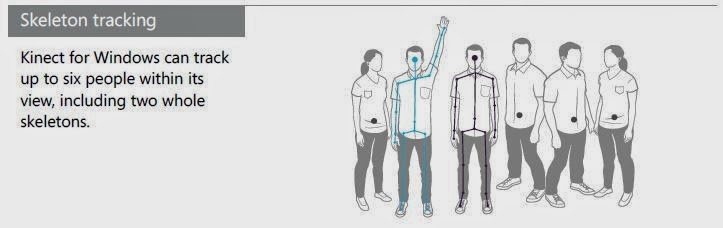


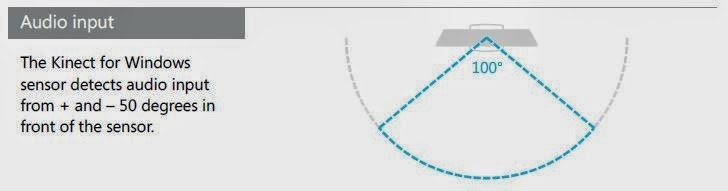






No comments:
Post a Comment